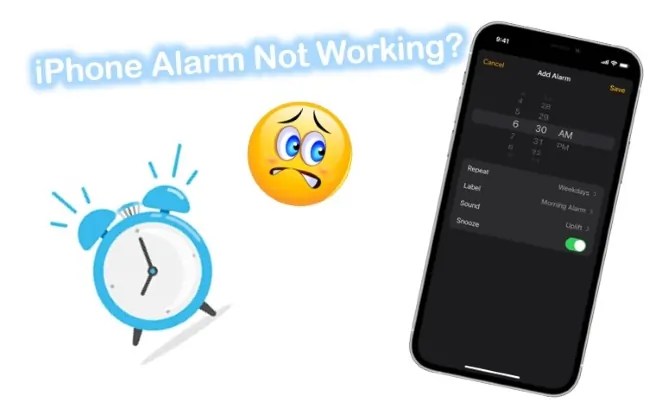If your iPhone alarm isn’t working, don’t panic! There are a few simple things you can try to get it up and running again.
There are a lot of things that can cause your iPhone alarm to stop working. It could be a problem with the sound settings, or it could be an issue with the clock itself. Here are a few things you can try to get your alarm working again.
Checking the iPhone’s Alarm Settings
If your iPhone alarm is not working, the first thing you should check is the phone’s alarm setting. To do this, go to the “Clock” app and then to “Alarm.” Make sure that the alarms are turned on and that they are set for the correct time. If the problem persists, try restarting your iPhone.
Editing the Alarm Settings
If your iPhone alarm is not working, there are a few things you can do to fix it. First, check to make sure the alarm is set for the correct time. If it is, try editing the alarm settings. To do this, go to the Clock app and select the Alarm tab. Then, select the edit button in the top right corner. From here, you can change the sound, duration, and other settings for your alarm. If your alarm still isn’t working, you may need to reset your iPhone.
Deleting the Alarm and Creating a New One
If your iPhone alarm is still not working, you can try deleting the alarm and creating a new one. To do this, open the Clock app and tap on the Alarm tab. Then, tap the Edit button in the top-right corner of the screen.
Next, tap on the red Delete button next to the alarm that you want to delete. Finally, tap on the Save button in the top-right corner of the screen.
Once you’ve deleted the old alarm, you can create a new one by tapping on the Add Alarm button in the top-left corner of the screen.
Checking for Alarm Software Updates
If you’re using an older iPhone model, make sure you’ve updated to the latest version of iOS. To do this, open the Settings app and tap General -> Software Update.
If there’s an update available, tap Download and Install. Once the update has been installed, open the Clock app and try setting an alarm again.
Restarting the iPhone
If your iPhone alarm is not working, the first thing you should try is restarting your iPhone. To do this, press and hold the Sleep/Wake button until the “Slide to Power Off” slider appears. If you have an iPhone 6s or earlier, press and hold the Sleep/Wake button until the red slider appears. Once your iPhone is off, press and hold the Sleep/Wake button again until you see the Apple logo.
If restarting your iPhone doesn’t fix the problem, try setting a new alarm. To do this, open the Clock app and tap on the Alarm tab. Then, tap on the “New” button in the top right corner of the screen. From here, you can set a new alarm by choosing a time, date, repeat schedule, label, and sound.
Remake the Alarm
Another solution to the iPhone alarm not working is to delete all alarms you set and quit this app. A moment later, you can open it again and add the alarms. It is reported that many users have fixed the same issue with this approach. To do it, the steps below will assist you. In addition, you should check the “Bedtime” function. If the alarm time is set to the same as the bedtime, neither of them will work well.
Step 1. Run Clock and followed the Alarm tab;
Step 2. You will see all the alarms you set and then touch the “Edit” button;
Step 3. Then find the “Delete” option to delete them all;
Step 4. Finally, click the icon “+” to make new alarms and save with the “Save” button.
Fix 5. Remove Conflicting Alarm Apps
A third-party alarm app can also cause the alarm not working issue on your iPhone if you have been using it for additional functionality. Some third-party alarm app requires that the app be running in the background to function properly. Additionally, those apps may not be as reliable as the default clock app on iPhone.
So, it’s advisable to avoid any conflicts by removing third-party alarm clock apps and using the default alarm clock app instead.
Fix 6. Update Your iPhone
You may encounter similar issues such as this one if you don’t update your phone’s software regularly. A bug in iOS might also cause the alarm to not work. Therefore, if there are any pending updates for your iPhone, you should install them immediately.
Update your phone via Settings → General → Software Update, or plug it into your computer and update with iTunes.
Fix 7. Reset All Settings
If the alarm not working on iPhone persists after going through the methods above, you probably try to reset all iPhone settings to get rid of this trouble. Reset all settings on iPhone will just restore the customized settings to the default settings instead of damaging any other files like photos, music, and videos on your iPhone. Here is what to do.
Step 1. To begin with, get into “Settings” from the home screen;
Step 2. Afterwards, find and tap on “General” in this interface;
Step 3. Scroll down to choose the “Transfer or Reset iPhone” option and then touch “Reset All Settings“;
Step 4. You may be asked to enter the passcode to confirm this action. Once finished, remember to test whether the iPhone alarm can function properly.
Checking for Hardware Issues
There are a few hardware issues that could be causing your iPhone alarm to not work. The first thing you should do is check to see if your iPhone’s speaker is muffled or covered. If your iPhone’s speaker is muffled or blocked, the alarm sound may not be loud enough to wake you up.
If your iPhone’s speaker is not the issue, the next thing you should do is check the volume of your alarm. To do this, go to the Clock app on your iPhone and find the alarm you want to check. Tap the alarm, then tap “Edit.” From here, turn the “Volume” slider all the way up. If your alarm still doesn’t sound after doing this, it’s possible that Do Not Disturb is preventing your alarm from sounding.
The last hardware issue that could be causing your alarm to not sound is a dead or dying battery. If your iPhone’s battery is low on power, it’s possible that the alarm may not sound when it’s supposed to. To check your iPhone’s battery level, go to Settings -> Battery. If your battery level is below 20%, try charging your iPhone for a few minutes before setting an alarm.
Getting Help from Apple Support
If you’re using an iPhone and you can’t seem to get your alarm to work, there are a few things you can try. First, check to make sure that your iPhone’s volume is turned all the way up. If it is, then try restarting your phone. If that doesn’t work, go to the Apple website and look for their online support options. You may be able to find an article or video that can help you troubleshoot your problem. If all else fails, you can always contact Apple Support directly and they’ll be happy to help you out.
Conclusion
We hope that one of the above solutions fixed your issue with the iPhone alarm not working. As a final troubleshooting step, you can try restoring your iPhone to its factory settings. This will delete all of your data and settings, so be sure to create a backup before you begin. If you still can’t get your alarm to work after factory resetting, then contact Apple Support for further assistance.